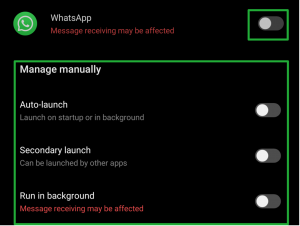Your cart
Your cart is empty
Fai shoppingYour cart
Your cart is empty
Fai shoppingCALL PRO
The most advanced OPS!SMART ever.
Innovative design, latest generation technologies and functionality
designed to accompany you at every moment of the day


CALL PRO diamonds
Light to your style. Power on your wrist.
Sparkling zircons envelop the bezel in a design that combines timeless elegance and cutting-edge technologies


CALL MAX
The first OPS!SMART to offer the AMOLED technology. The screen brings vivid colors and deep blacks, giving your eyes a real show.


Active call
Active and Call merge to create a smartwatch with a renewed design and its countless functions.


CALL Love diamonds
Smartwatch embellished with the sparkle of diamonds, more glam than ever, in 6 versions with silicone strap or mesh mesh.


CALL Mesh
The OPS!SMART changes its look, confirming a clean and modern design with voice assistance in 6 mesh colors.


Call
Glam combined with tech for a watch with voice assistance in 6 colors with metal details.


Active
A watch with fitness functions in 12 colors that speaks simply to today's woman.


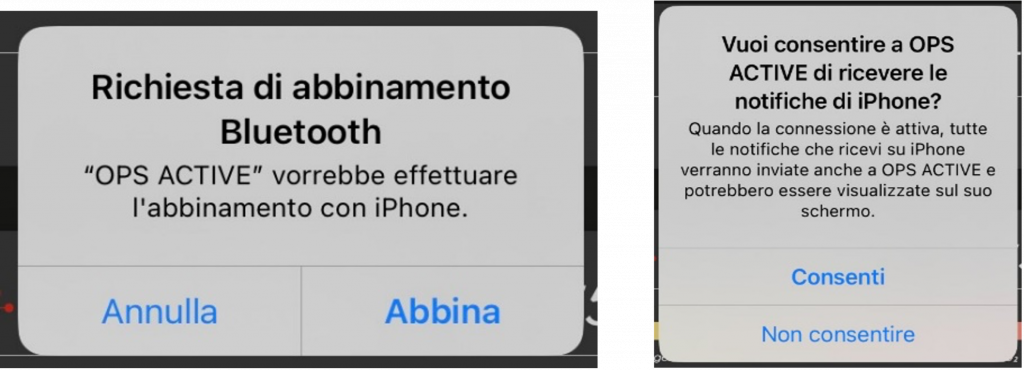
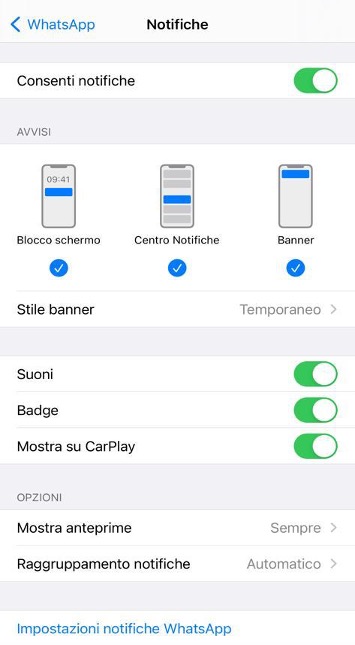
 (Please note that photos may vary depending on the Samsung model)
(Please note that photos may vary depending on the Samsung model)
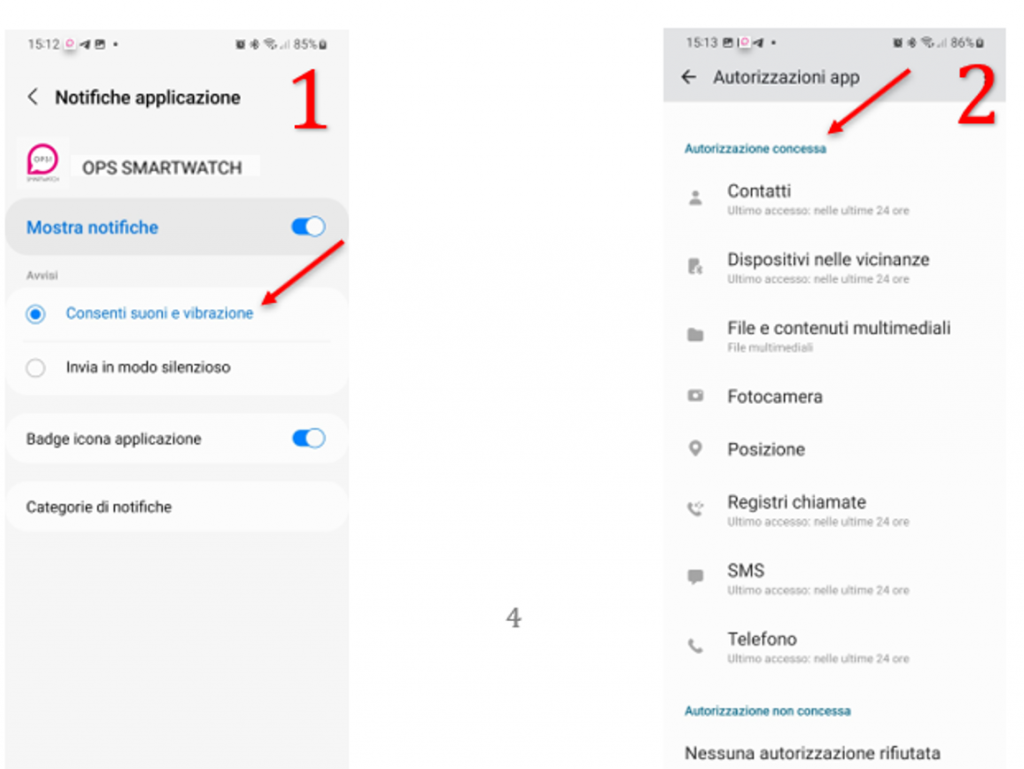 Check in the notification section that all permissions are active.
Check that all permissions are active.
Check in the notification section that all permissions are active.
Check that all permissions are active.
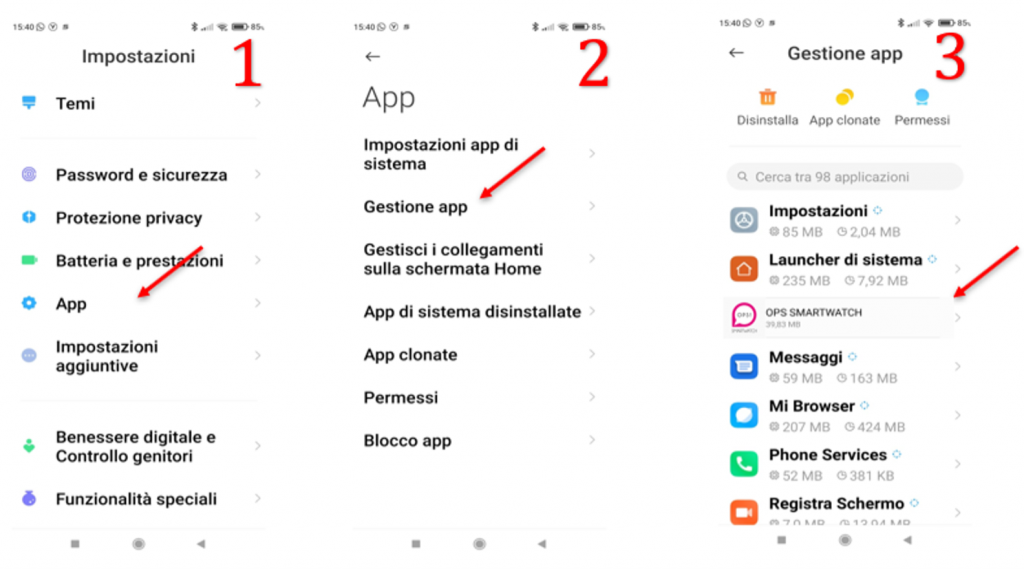 Xiaomi devices with MIUI 12 +
Go to settings > apps > app management > OPS SMARTWATCH > Energy saving, then click on "No restrictions", in order to allow the app to work even when it is closed.
Same procedure also for app permissions.
Xiaomi devices with MIUI 12 +
Go to settings > apps > app management > OPS SMARTWATCH > Energy saving, then click on "No restrictions", in order to allow the app to work even when it is closed.
Same procedure also for app permissions.
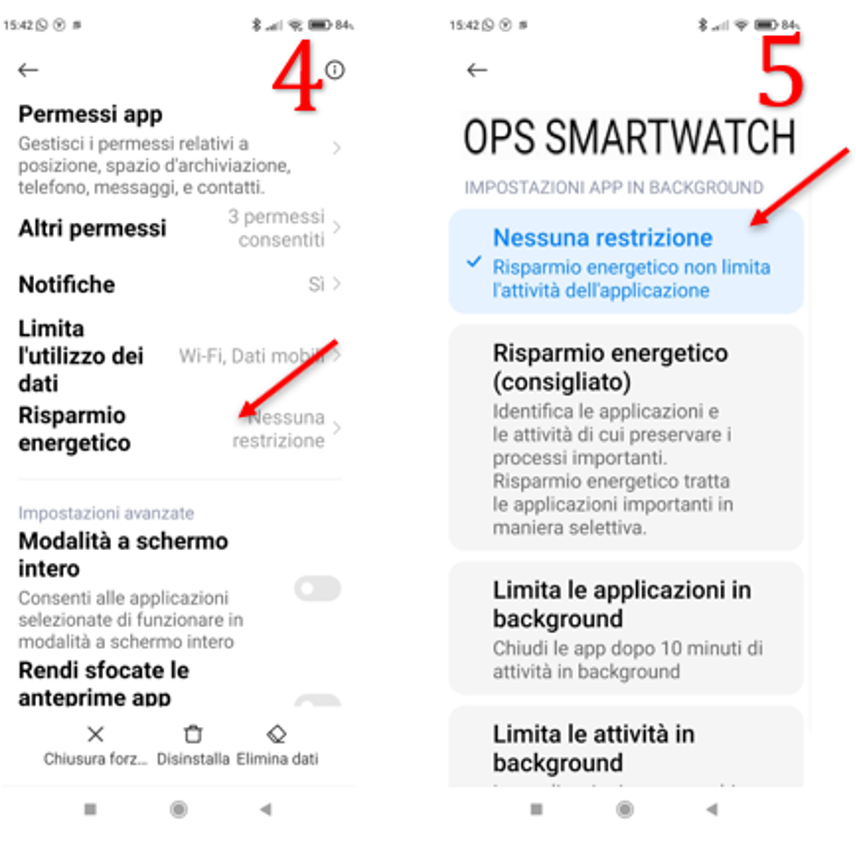
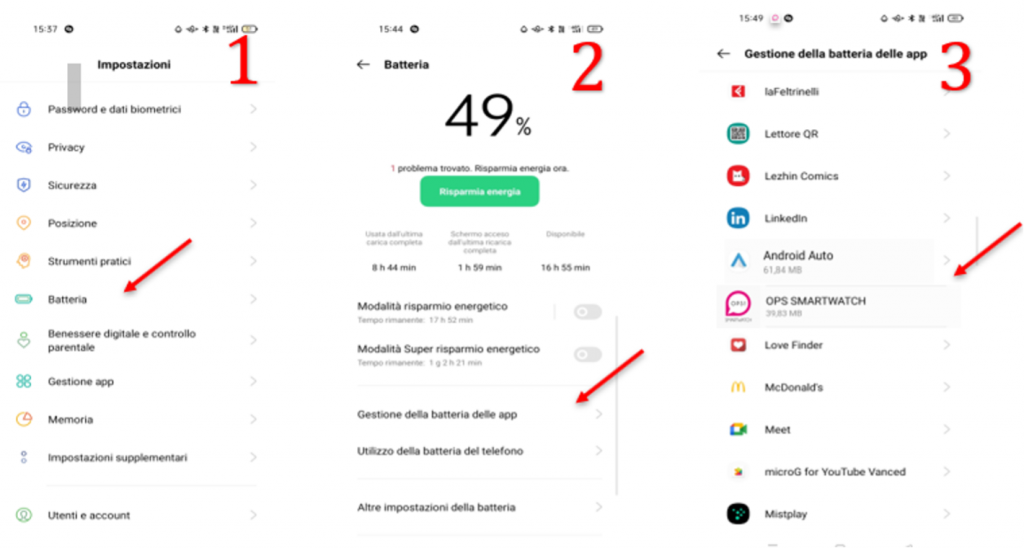 Oppo devices (ColorOS 10+)
Before doing this, make sure Energy Saving mode is OFF.
Settings > Battery > App battery management > OPS SMARTWATCH and set to "do not limit background activities".
Oppo devices (ColorOS 10+)
Before doing this, make sure Energy Saving mode is OFF.
Settings > Battery > App battery management > OPS SMARTWATCH and set to "do not limit background activities".
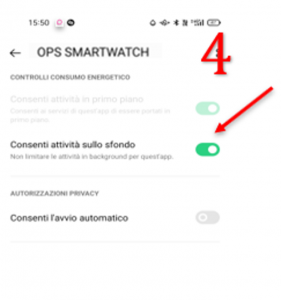
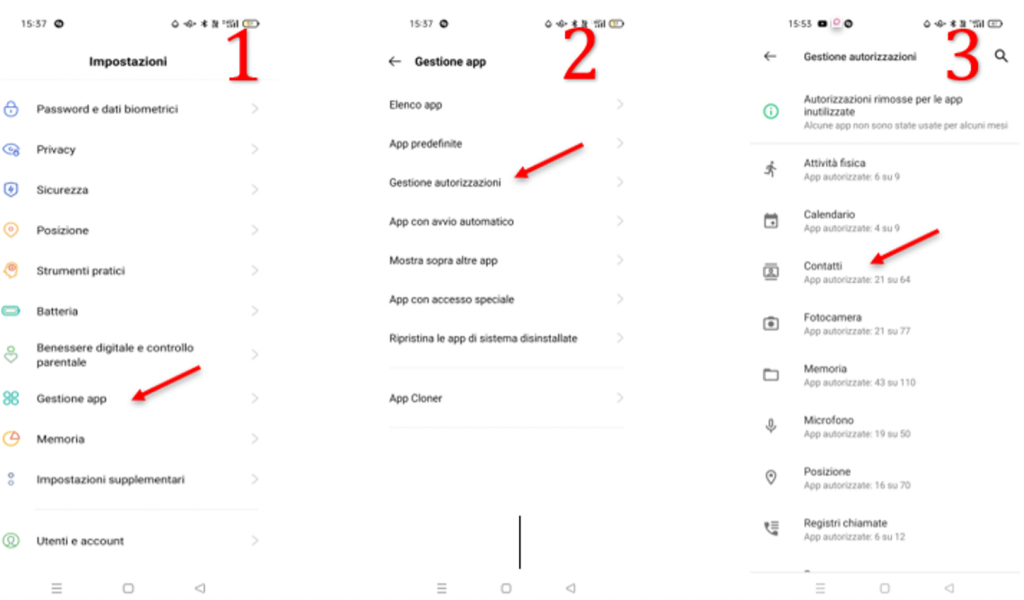 App Permissions:
Settings > app management > OPS SMARTWATCH > Permission management. Enable all permissions as shown in the picture; then contacts, messages, Bluetooth, calls, SMS and other permissions.
App Permissions:
Settings > app management > OPS SMARTWATCH > Permission management. Enable all permissions as shown in the picture; then contacts, messages, Bluetooth, calls, SMS and other permissions.
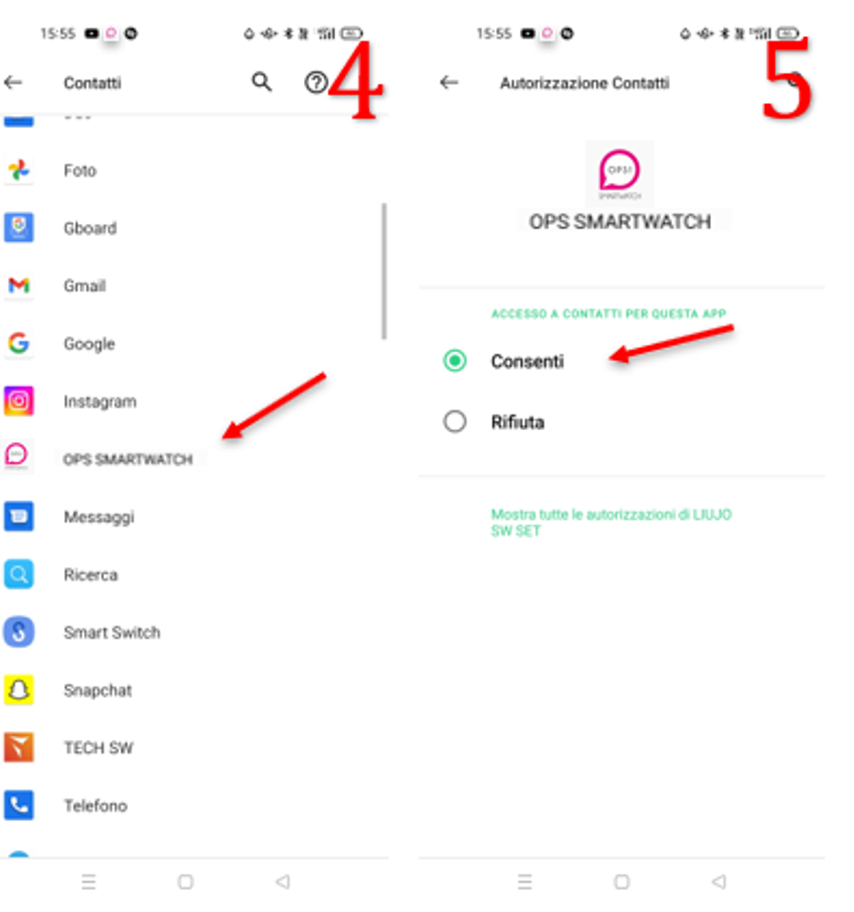
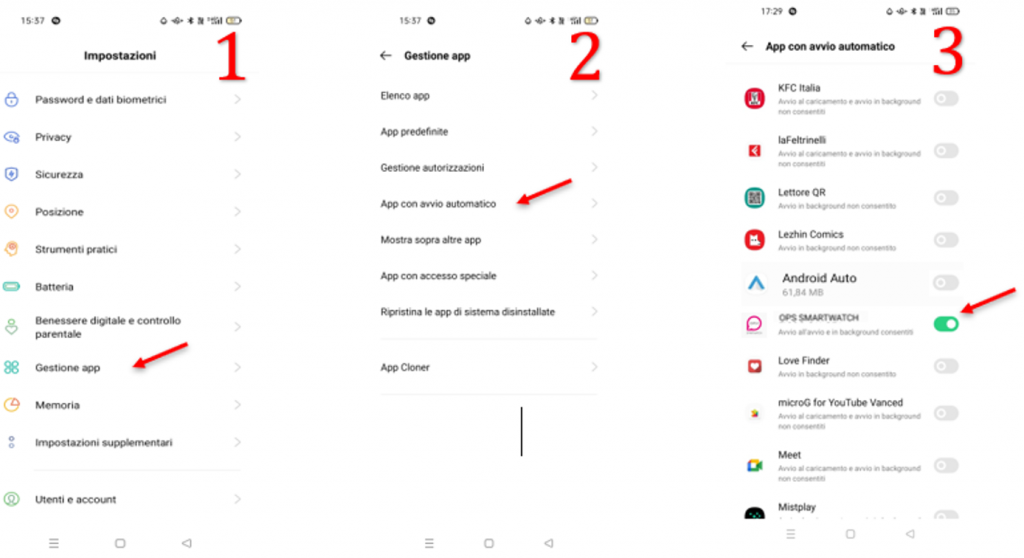
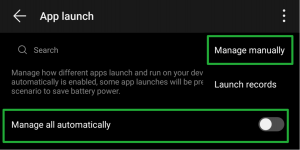 And activate all three choices
And activate all three choices